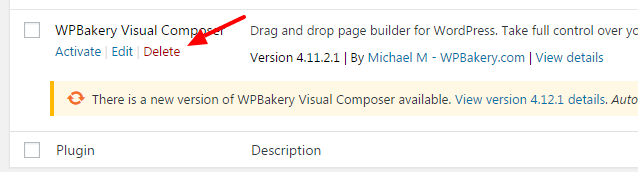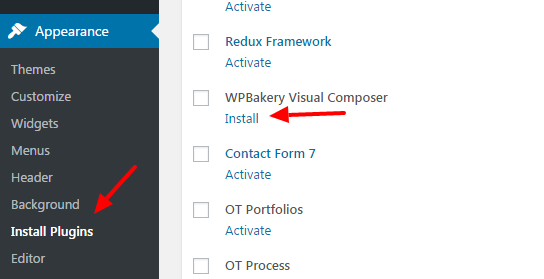Understanding The Plugin License
The way it works on ThemeForest is when a plugin is included for free with a WordPress Theme you can use the plugin for free without any issues, however, if you want automatic updates and support from the plugin developer you need to purchase it separately (this is 100% optional). Some plugins include a field to enter your “purchase” code for the plugin. Since you purchased a bundled product you do NOT have a purchase code for that plugin so you can’t enter anything in this field. Updates to the plugins are provided when the theme itself is updated as mentioned below.
Included plugins should work 100% without the need for entering a purchase code into the plugin settings (if available).
Updating Your Plugins
Please follow the guides below for updating each plugin. Of course as mentioned previously if you have purchased any of these plugins separately you can also just use their built-in auto updates functionality.
Step 1 – Go to Plugins > Installed Plugins.
Step 2 – Click Deactivate button and Delete button the plugin.
Step 3 – Go to Appearance > Install Plugins.
Step 4 – Click Install button to re-install latest version.